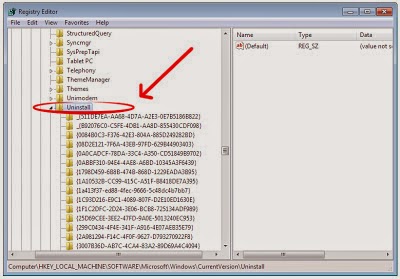Advertisements while browsing on an Android or iOS device are not welcomed by many. People like me find them irritating and need a way to stay away from them.
So, today am going to show you on how to get rid of those advertisements for Android phone(same can be applied to a iOS device) in a Chrome browser using a simple tool called Readability.
1. From Chrome browser in your Android, navigate to the Readability bookmarklets
page Go to the bottom of the page where you will see links for different OS. There you will see three different bookmarklets. Tap and hold the first one called “Read Now”. You should see a pop-up menu of options. Choose the “Copy Link Address” option, which will store the bookmarklet code in memory.
2. Next, create a bookmark to this page. If you’re not sure how to create a bookmark, just navigate to any web page in Chrome and tap the star icon that appears in the top-right menu of Chrome. You should see the following screen:
3.Edit the Name of the bookmark. It can be anything, but I recommend something that’s quickly accessible from the keyboard. I named mine *read.
4.Next, edit the Address option of your bookmark by deleting the current URL and pasting in the bookmarklet link you saved in step 2. You’ll see some messy code here which is a JavaScript.
5.Click on the Save button to save your bookmark in the Mobile Bookmarks section and You are Done!!!
How it works?
1.To test it out, just navigate to any web page that has a decent amount of content; preferably one that also has ads and other distracting bits. The following image is the page I browsed through which has advertisements and other unwanted things which I call it a clutter.
2.To de-clutter the page, just tap in the address bar of Chrome and the Android keyboard should appear. Swipe your finger from the ?123 key to the asterisk key and Chrome should show the *read bookmark; tap it and Readability will convert the page to the following; a much easier page to read.
So, today am going to show you on how to get rid of those advertisements for Android phone(same can be applied to a iOS device) in a Chrome browser using a simple tool called Readability.
1. From Chrome browser in your Android, navigate to the Readability bookmarklets
page Go to the bottom of the page where you will see links for different OS. There you will see three different bookmarklets. Tap and hold the first one called “Read Now”. You should see a pop-up menu of options. Choose the “Copy Link Address” option, which will store the bookmarklet code in memory.
2. Next, create a bookmark to this page. If you’re not sure how to create a bookmark, just navigate to any web page in Chrome and tap the star icon that appears in the top-right menu of Chrome. You should see the following screen:
3.Edit the Name of the bookmark. It can be anything, but I recommend something that’s quickly accessible from the keyboard. I named mine *read.
4.Next, edit the Address option of your bookmark by deleting the current URL and pasting in the bookmarklet link you saved in step 2. You’ll see some messy code here which is a JavaScript.
5.Click on the Save button to save your bookmark in the Mobile Bookmarks section and You are Done!!!
How it works?
1.To test it out, just navigate to any web page that has a decent amount of content; preferably one that also has ads and other distracting bits. The following image is the page I browsed through which has advertisements and other unwanted things which I call it a clutter.
2.To de-clutter the page, just tap in the address bar of Chrome and the Android keyboard should appear. Swipe your finger from the ?123 key to the asterisk key and Chrome should show the *read bookmark; tap it and Readability will convert the page to the following; a much easier page to read.






.jpg)

.jpg)
.webp)
.webp)
.webp)

.jpg)